Due to recent iOS updates, you may experience an issue with the QR code displaying on tickets that have been added to the Apple Wallet. If you have this issue, see below for troubleshooting tips.
Is it within 24 hours of the show?
Ticket QR codes will not appear until twenty-four hours before the performance. If your QR code isn’t appearing, make sure you’re within the time window when it’s visible.
If it is within twenty-four hours of your performance and you do not see a QR code on your Apple Wallet tickets, you will need to move the ticket from your Apple Wallet back to the mobile wallet at mobile.kcopera.org.
Returning tickets to Mobile Wallet
To move ticket(s) from your Apple Wallet back to the mobile wallet, please follow these steps in a browser window:
1. Log in at mobile.kcopera.org
- Use the same email and password you used to purchase tickets for Lyric Opera of Kansas City. If you forgot your password, you can either Request an Access Code via Email, or select Reset Your Password.
2. Select the ticket that corresponds with your performance date.
3. Select Get ticket back from Apple Wallet.
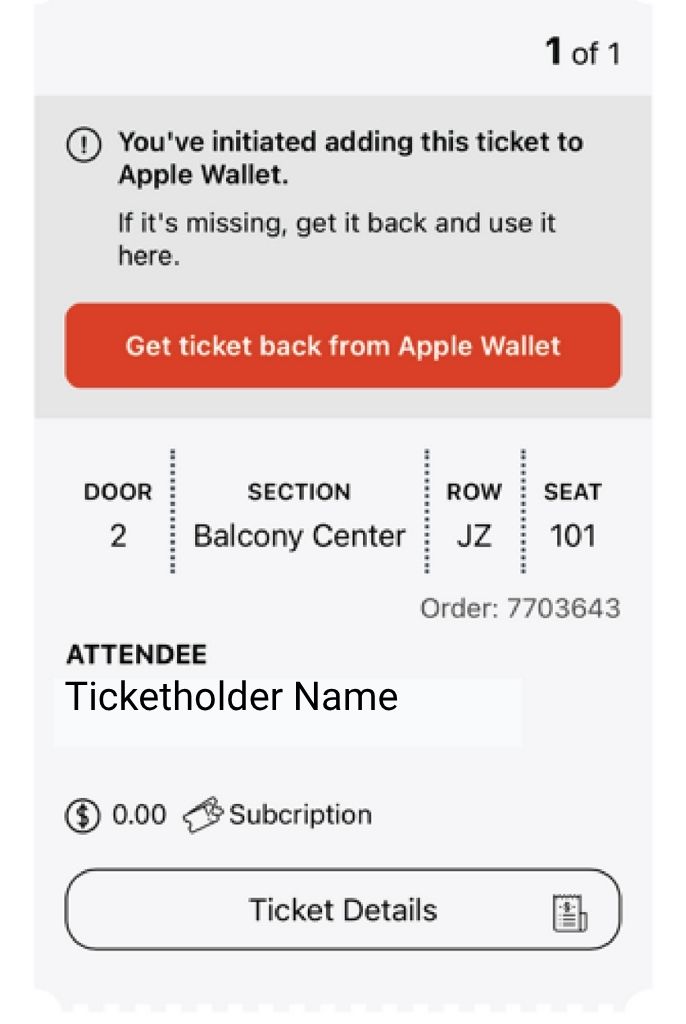
4. When asked to confirm, select Yes, I want to get this ticket back.
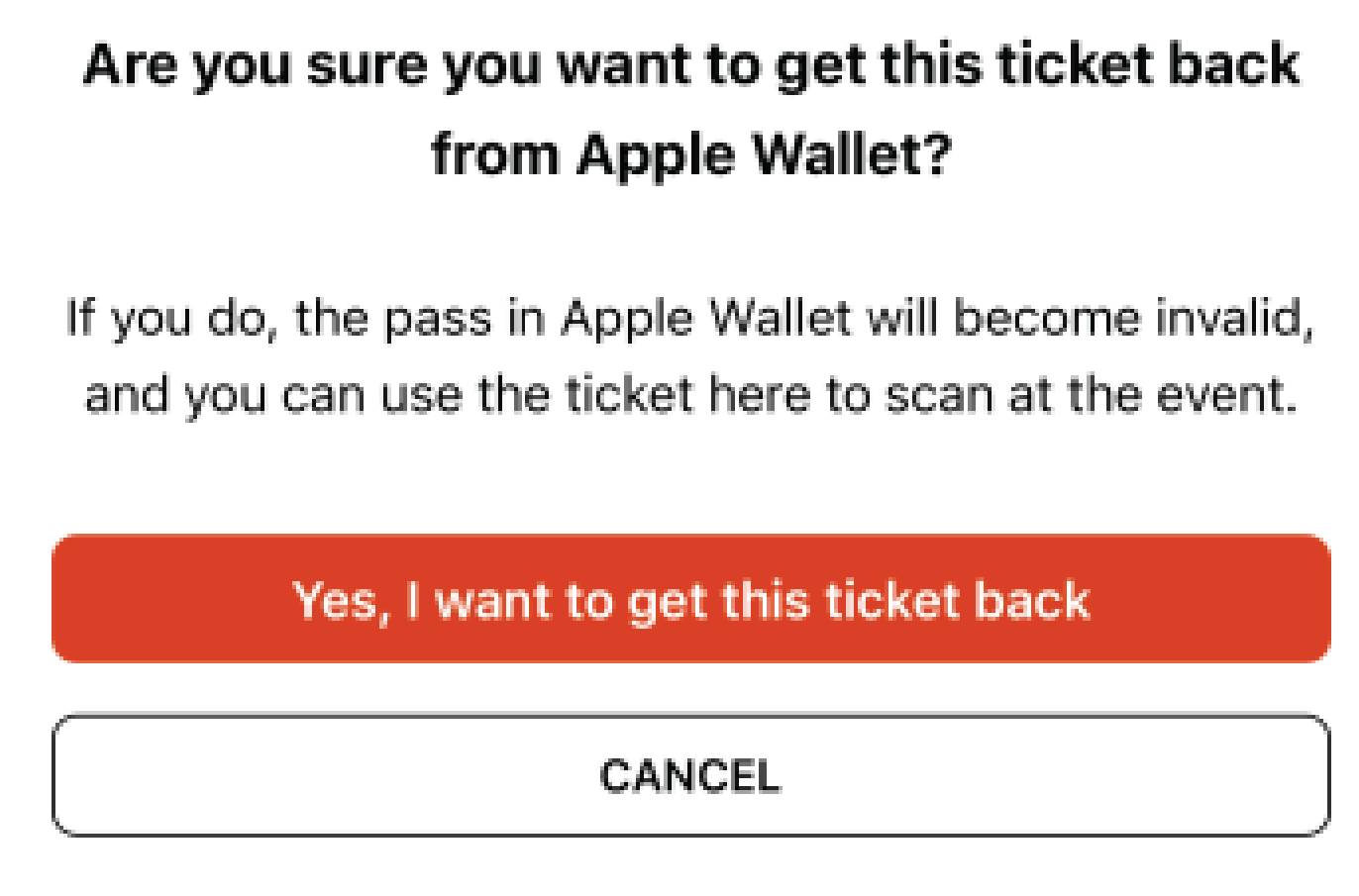
5. Your ticket should appear with the QR code.
- You can now scan the ticket on this screen for entry to your performance, or you can re-add the ticket to your Apple Wallet by selecting Add to Apple Wallet.
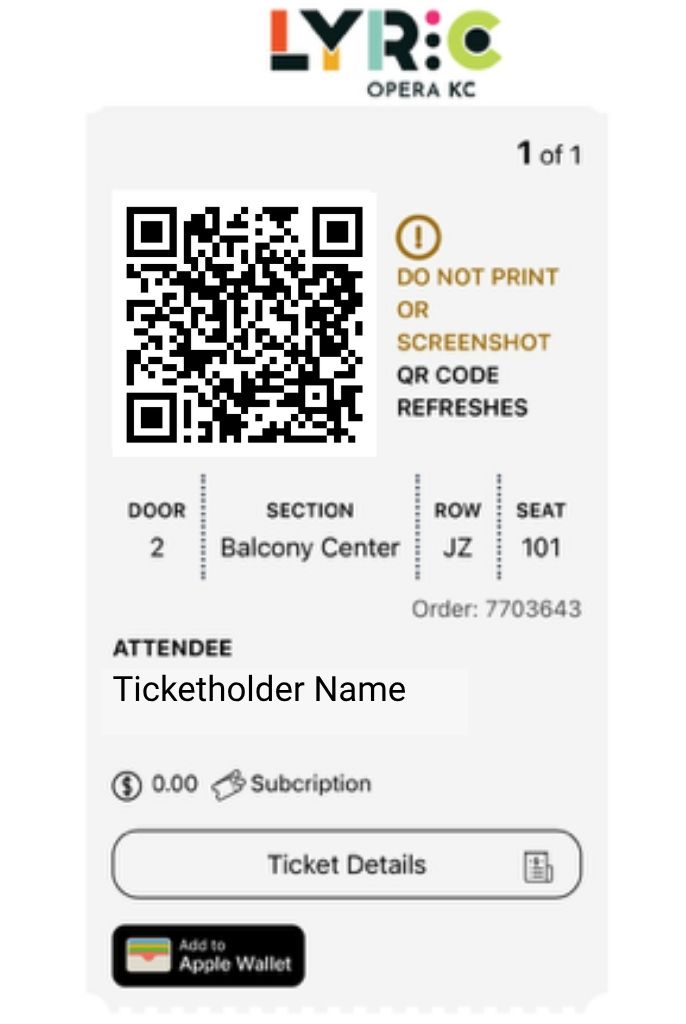
6. Repeat these steps for each ticket.
Still having problems?
If issues persist, please contact Ticketing and Patron Services, or visit the Kauffman Center box office starting ninety minutes before the performance where we can print physical copies of your tickets.
Contact Us
Lyric Opera Ticketing and Patron Services
Phone: (816) 471-7344
Email: patronservices@kcopera.org